Overview
This quick guide walks you through the essential steps to add chat functionality to your Chati Space with mobile compatibility.
Recommended Templates
For chat functionality, choose:
- Space (Hybrid) - Help: 3D Responsive with inline + content options
- Space (Hybrid) - Networking: 3D Responsive with content option
Before You Start
Critical Requirements: Ensure your Space template includes:
- Content Tab component for tablet/mobile (enables content-based chats), OR
Built-in responsive inline chat (pre-designed and mobile-compatible)
Without these components, chats will not work on mobile/tablet devices.
Step-by-Step Setup
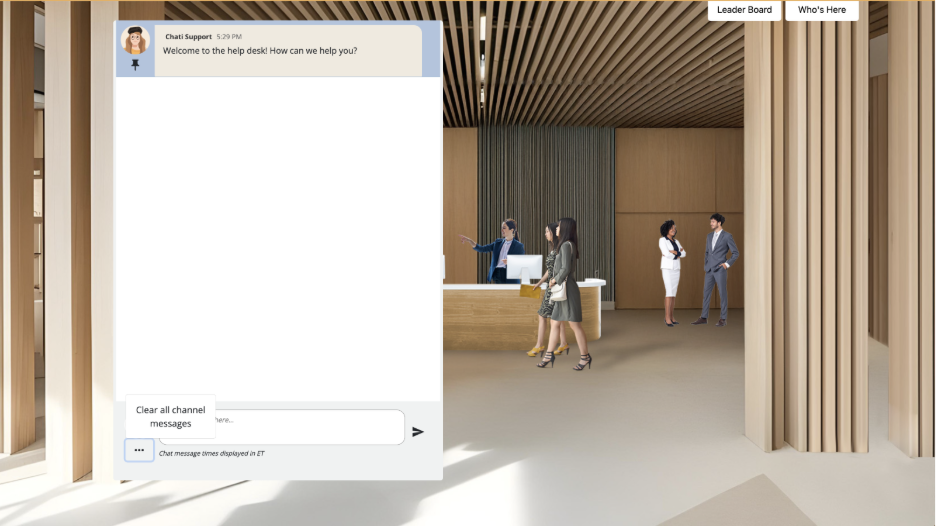
Option 1: Template Built-in Inline Chat (Recommended: Space (Hybrid)- Help)
- Select Space (Hybrid) - Help template when creating your Space
- Launch Editor for your Space
- Locate the built-in chat component in the Desktop Properties
- Toggle chat to "Active" if it's not already enabled
- Verify mobile/tablet: The same chat automatically appears in Tablet and Mobile Properties
- Save - Your chat now works across all devices with synchronized conversations
Note: You cannot add additional inline chats to the space, they will not be included in tablet and mobile versions.
Option 2: Content-Based Chat (All Compatible Templates)
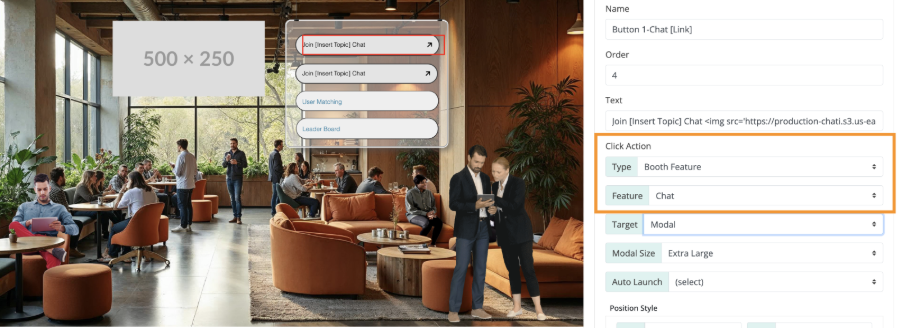
1. Create Chat Content:
a. Go to Spaces → Select your Space → Content
b. Create new content with:
i. Content Title: Descriptive name (e.g., "General Chat")
ii. Feature Type: Chat
iii. Active: Toggle ON
c. Apply and Save
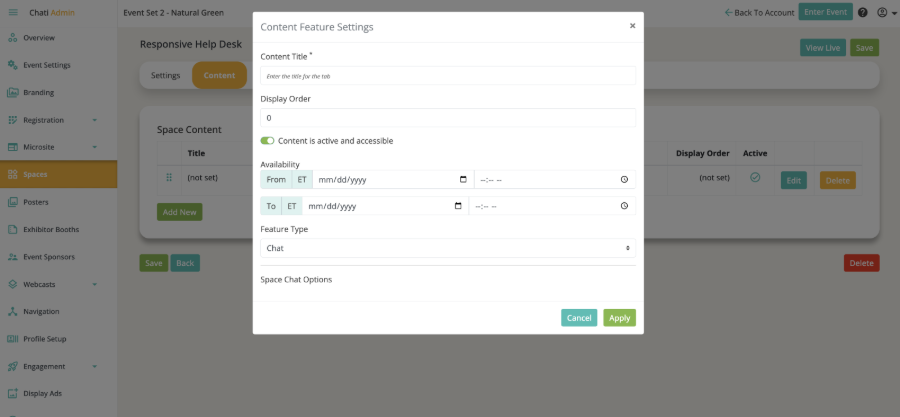
2. Add Desktop Access Point:
a. Launch Editor for your Space
b. Add a Button, Hotspot, or Image
c. Configure click action:
i. Type: Booth Feature
ii. Feature: Select your chat
iii. Display: Open in Modal
3. Configure Mobile/Tablet:
a. Tablet Properties → Edit → Add Content → Select your chat
b. Mobile Properties → Edit → Add Content → Select your chat
c. Save changes
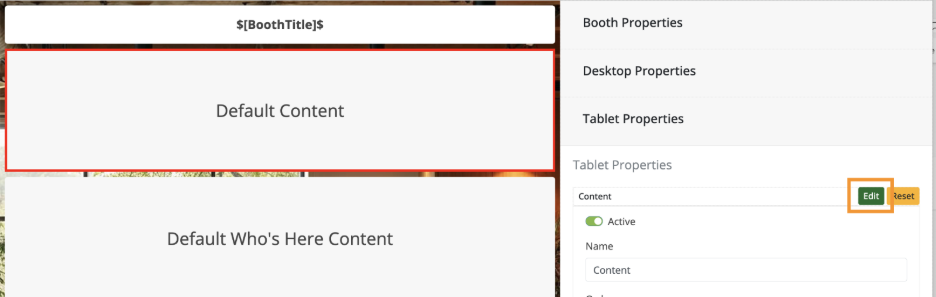
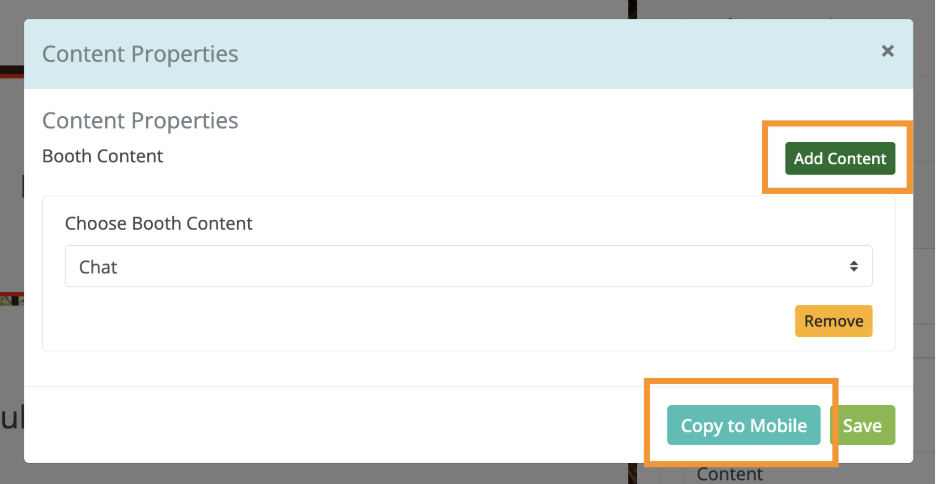
Which Option to Choose?
Use Option 1 (Built-in Inline Chat) if:
- You're using Space (Hybrid) - Help template
- You want a single, always-visible chat
- You prefer minimal setup
Use Option 2 (Content-Based Chat) if:
- You're using any compatible template
- You want multiple separate chat rooms
- You want more control over chat placement and access
Adding Multiple Chats
For Option 1 (Built-in Inline): Not possible - template includes only one chat room
For Option 2 (Content-Based): Repeat the content creation process with different Content Titles and create separate access points for each chat room.
Looking for more detail? Check out the Complete Guide: Adding Chats to Spaces in Chati