1. Select 'Registration’ on the navigation bar, then ‘Questions’
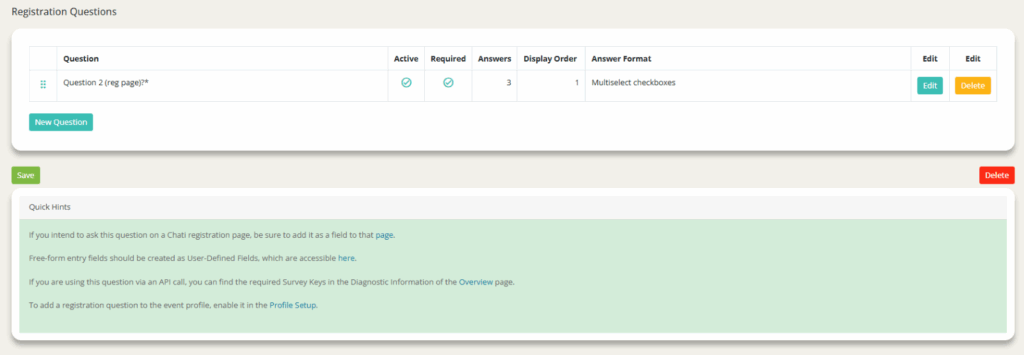
2. Click ‘New Question’
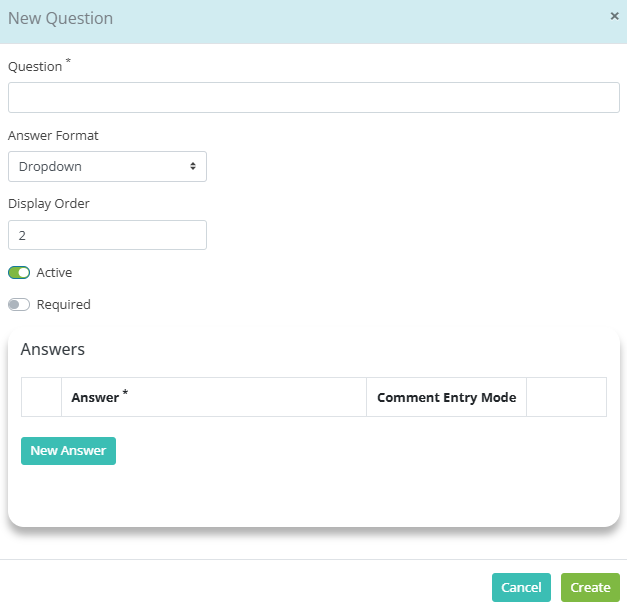
a. Label your Question*
b. Select answer format from dropdown menu
c. Ensure question is active, and make it required (if preferred) by sliding the bar
d. Click ‘New Answer’ to provide your question’s answer(s), and comment entry mode (none, single line, multiple lines)
e. Click ‘Create’
3. Click ‘Save’
4. If you are using the registration question via API call, you can find the required Survey Keys in the Diagnostic Information of the Event Overview page.
a. Scroll down to Diagnostic Info
b. Click ‘Click for Keys’
c. Click ‘Surveys’ header (holds both survey and registration questions)
