The Sponsor Click Summary report will only collect things for any sponsor that has a sponsor logo added that is then clicked by attendees.
1. Click the 'Metrics’ dropdown on Event Settings Panel, then ‘Report Builder’
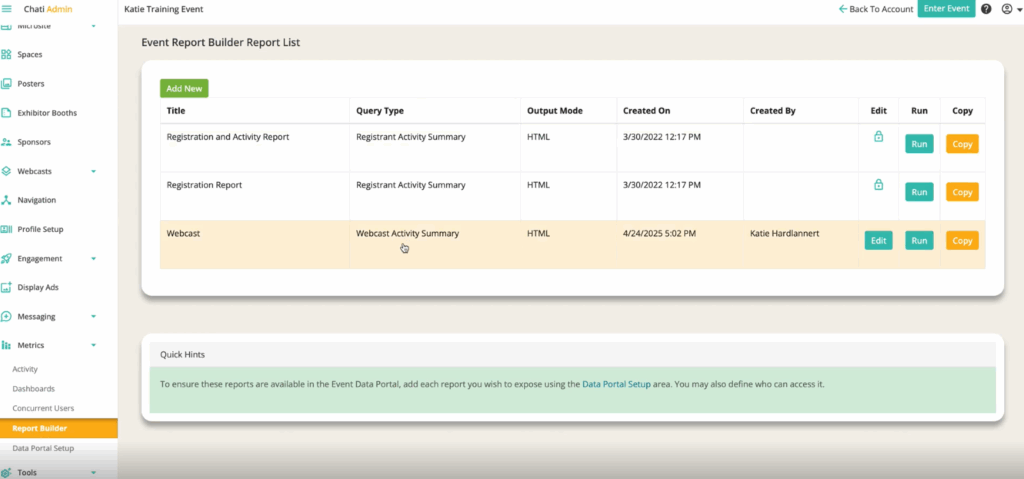
2. Click ‘Add New’
3. When selecting the Report Query Type, select ‘Sponsor Click Summary’ in the dropdown menu
4. Click ‘Create’
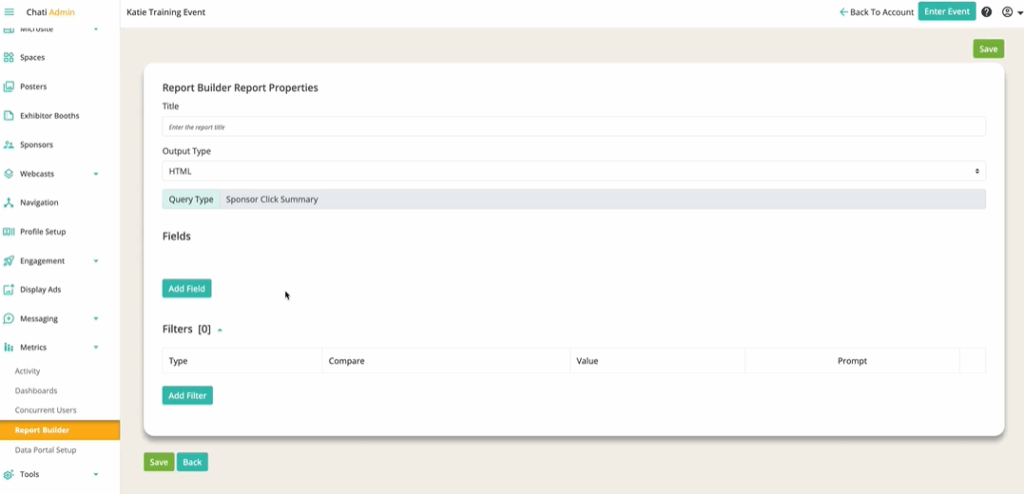
5. Fill out the following: ‘Title,’ ‘Output Type,’ ‘Fields,’ and any ‘Filters’
-Title
-Output Type
-Fields: Scroll to ‘Sponsor Activity’ section, and select from ‘First Click,’ ‘Last Click,’ and ‘Total Clicks,’ sponsor name, website URL, etc.
6. Click ‘Save’