Gamification is up to the event organizer, based on their content and goals. Every event’s gamification will be different.
1. Click ‘Engagement’ on Event Settings Panel, then ‘Gamification’
2. Click into the ‘Game.’ keep in mind that you can have multiple games within an event
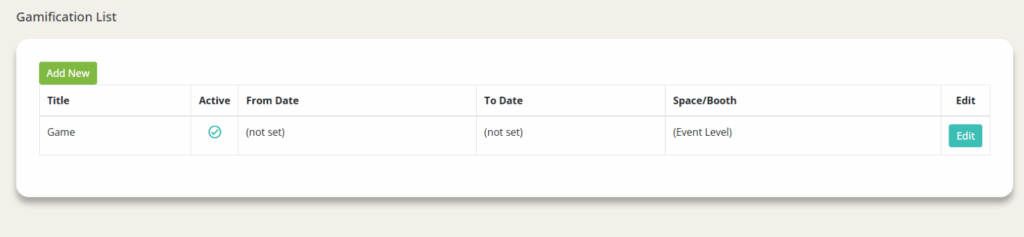
3.Provide a ‘Title*, ‘Details Content,’ ‘Prize Content,’ and ‘Points Content’

-Details Content: Explain the game to your users
-Details Content: Explain the game to your users
-Prize Content: Explain the prize to your users (earning rewards is a major engagement tool for gamification)
-Points Content: Provide users additional details on how to earn points under the points tab
-Within Actions/Points, there are multiple actions that a user can take. Once selected, decide on filter/subfilter selections, and date/time of availability for that specific action
-Actions/Points: Sets the actions a user must take in the event to receive points.
-Within Actions/Points, there are multiple actions that a user can take. Once selected, decide on filter/subfilter selections, and date/time of availability for that specific action
-Ineligible User Email Domain Names: Receiving points will not apply to event admins automatically. You can restrict users from being able to earn points/win the game from certain email domains (a great tool for employees visiting the event)
a. When you enter the event space, click ‘Leader Board’ on the upper righthand side of the navigation bar. There, you will see your game or games (if you have multiple), and all of the information you filled out above.
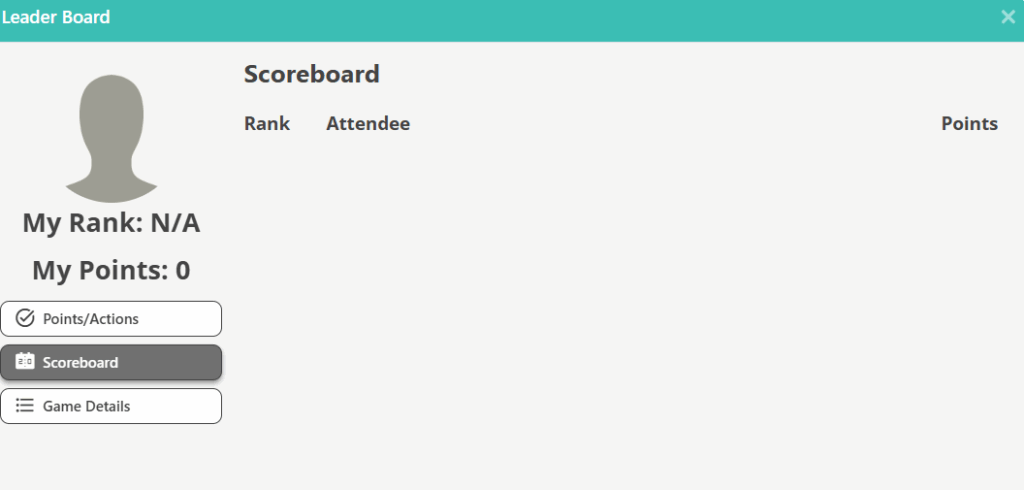
-You can see the points and actions associated with them, the scoreboard (will show 49 of the top ranked users)
4. Click ‘Save’