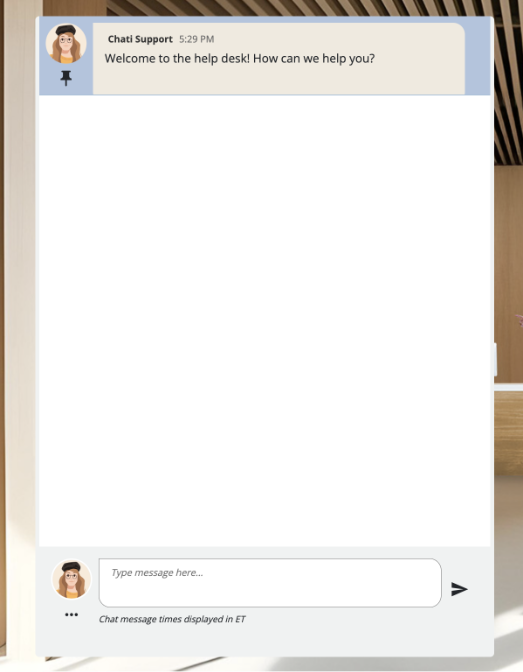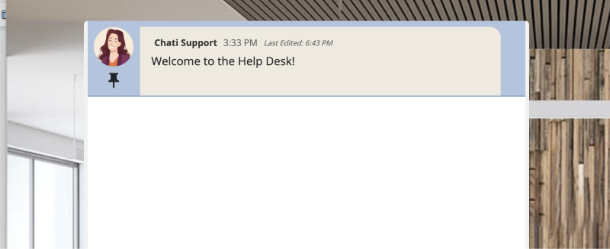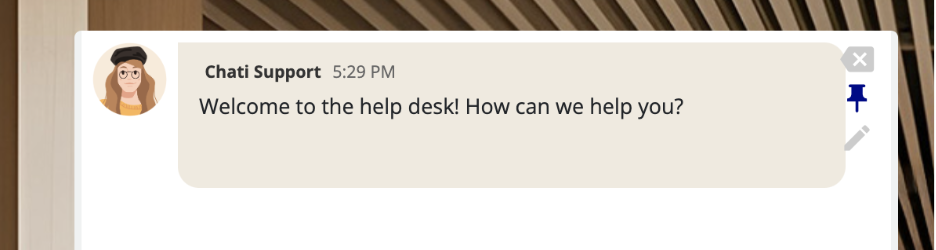
Message Management
For Admins and Space Staff only:
Pinning Messages
- Hover over any message to reveal admin options
- Click the pin icon (appears on the right side of the message)
- Pinned messages appear at the top with a blue highlight and pin icon
- Multiple messages can be pinned at a time
Common Use Cases for Pinned Messages
- Welcome messages: "Welcome to Technical Support! Please describe your issue."
- Chat topic guidelines: "Use this space to discuss networking opportunities."
- Important announcements: "The session will begin in 10 minutes."
- Help desk status: "This help desk is currently unmonitored. For immediate assistance, email support@company.com"
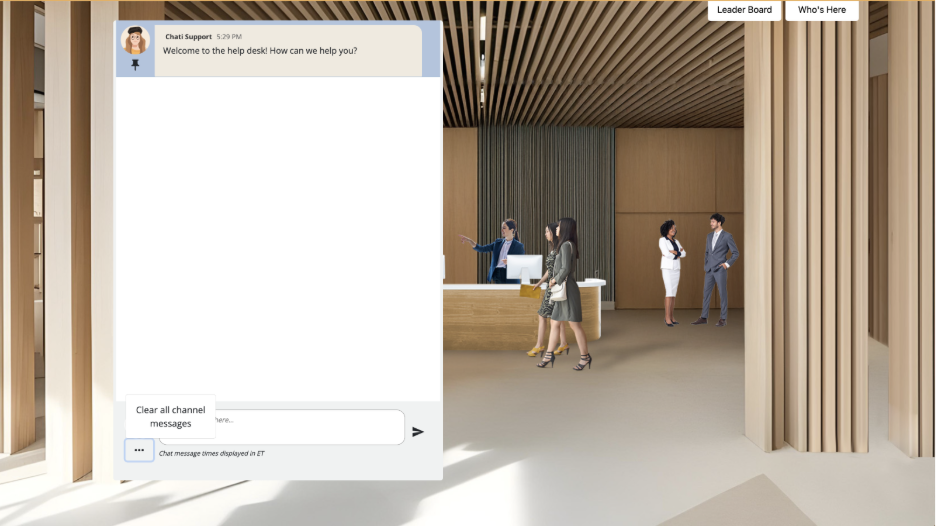
Deleting Messages
Click the delete icon when hovering over messages, this action cannot be undone
Reporting Note- deleted messages are included in reporting along with who they were deleted by
Clearing All Messages
- Click the three dots (menu) icon in the chat interface
- Select "Clear all channel messages"
- Warning: This removes ALL messages including pinned messages and cannot be undone
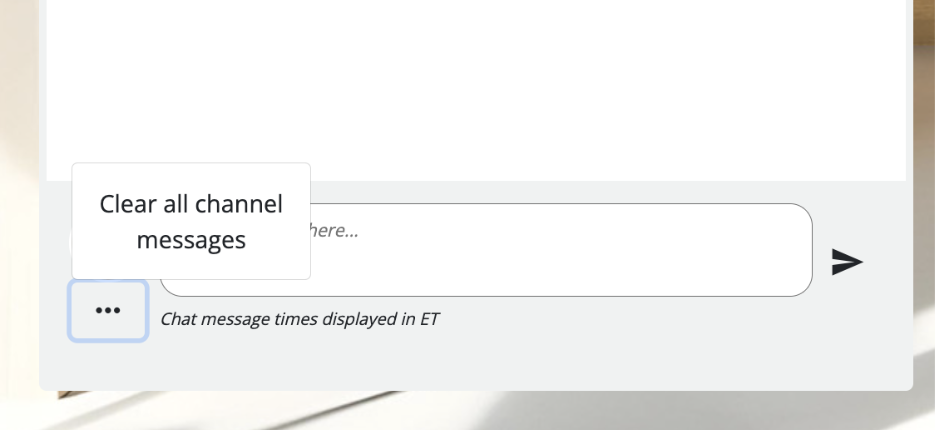
Available for staff and attendees:
Editing Messages
- Click the pencil (edit) icon when hovering over messages
- Modify the message content in the text field
- Save changes - edited messages show "last edited" timestamp