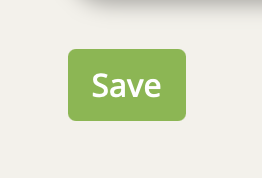Main menu items are designed to highlight your most frequently used rooms or spaces you want attendees to visit, such as your event lobby. Add your key event areas here to simplify navigation for your attendees.
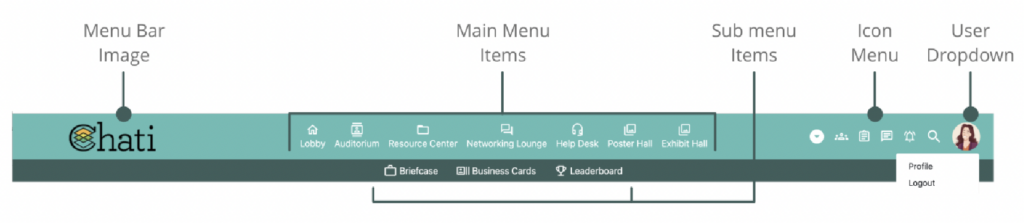
To add main menu items to your event navigation bar, begin by selecting 'Navigation' in your event settings panel, then scroll down to 'Main Menu Items'.
Based on your event, you may see a few items prepopulated. To add a new item click the blue “New Main Menu Item” button at the bottom of the section.
- suggested max. number of items is 8
Add a Title*, Link Destination*, Link Target*, a menu item type, and select a Menu Graphic (Icon or Image).
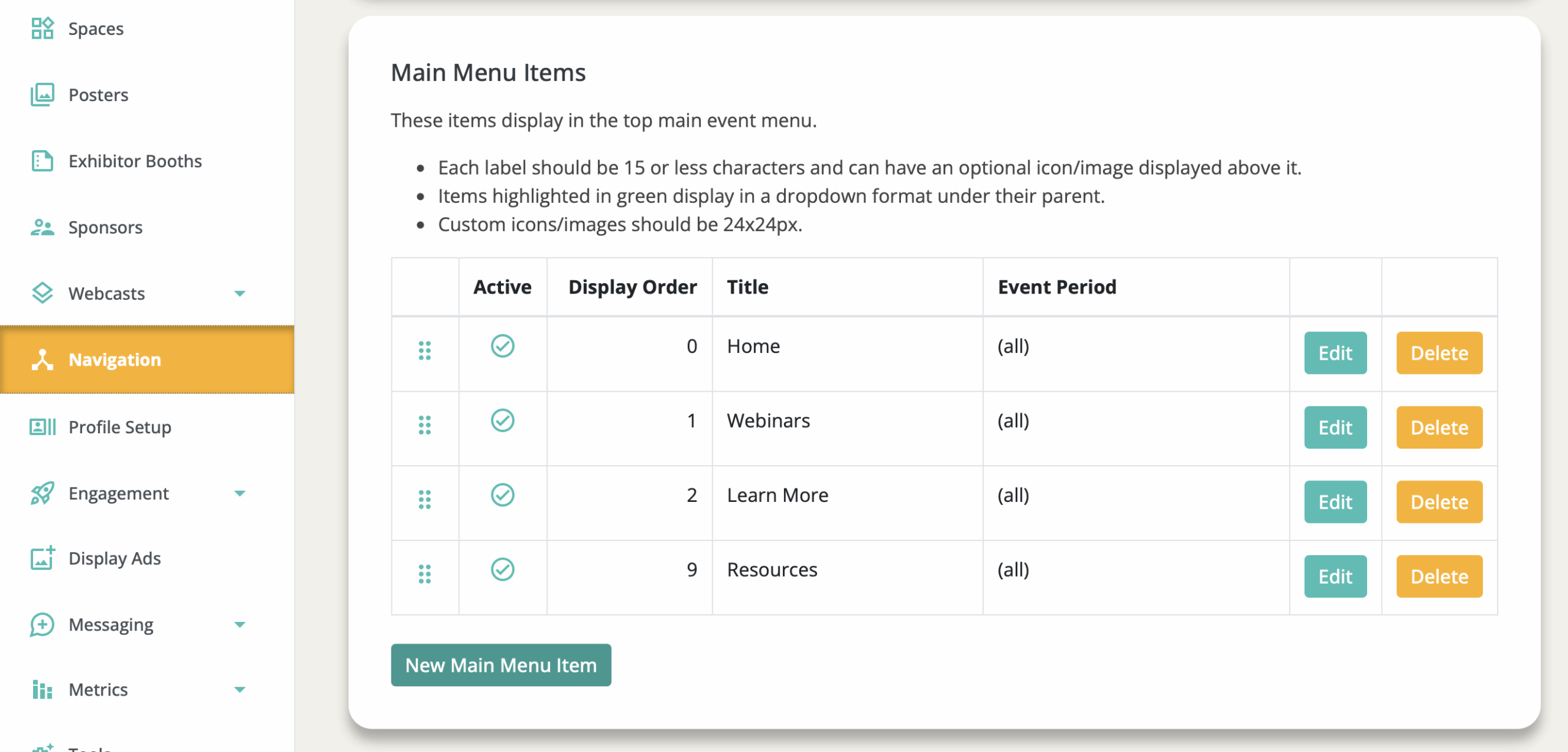
Link Destination
- When selecting a link destination you can add a custom link, select spaces, or choose from event features like private chat. In your main navigation, it is recommended to add your event spaces. To be able to select a space under link destination, you need to create it first under ‘Spaces’ in the event settings panel.
Link Target
- Link target is how you want the link to open. For main menu items, it is recommended to use the target ‘Same Window’.
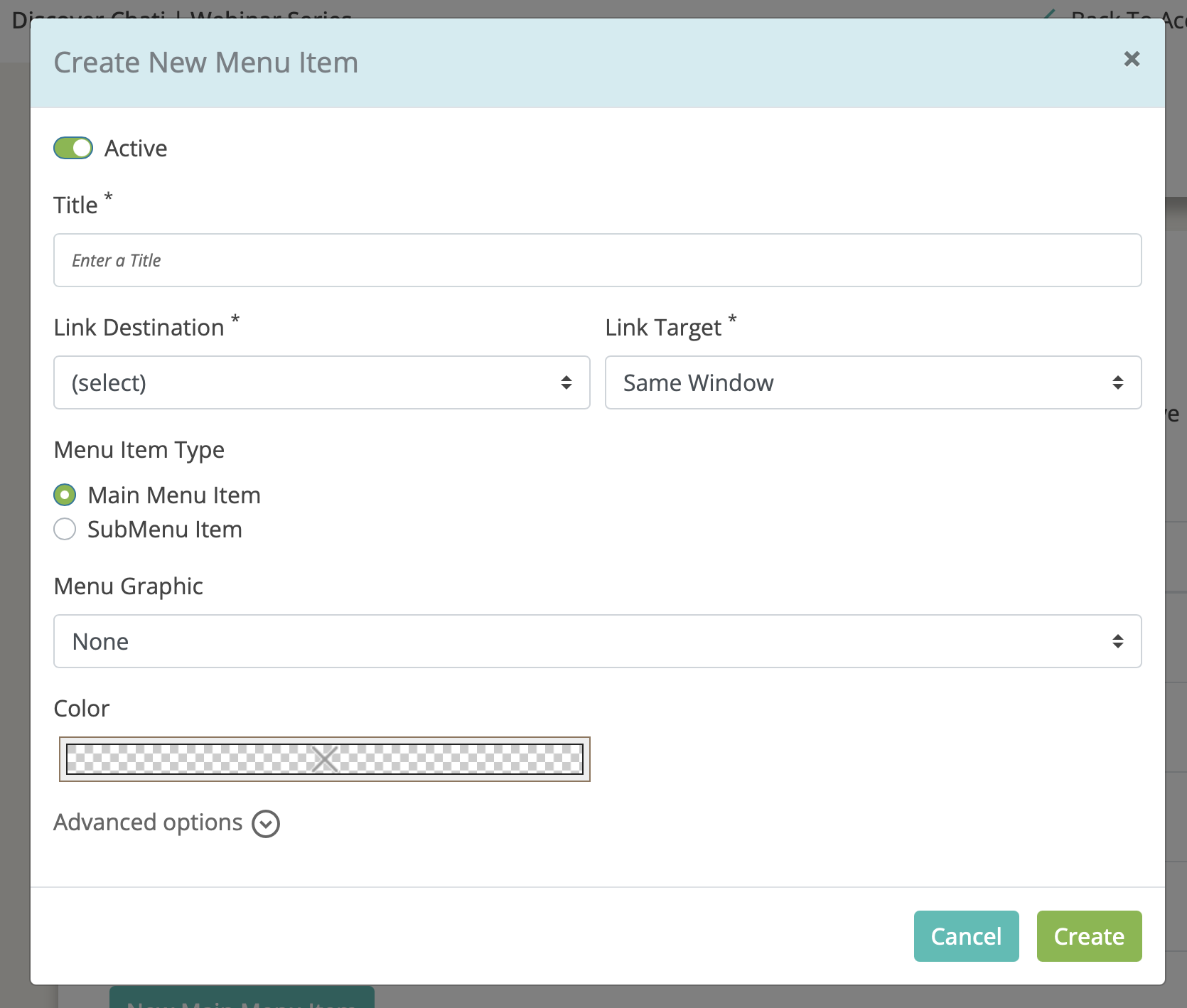
Menu Item Type
- When you have many different event spaces, sometimes 8 main menu items isn’t enough. To add an item as a dropdown menu option under a menu listing, select the Menu Item type ‘SubMenu Item’ and select a parent listing.
After creating the item, you will see that all submenu items appear light blue under their parent listing.
In your event navigation bar, you will see an arrow appear. When selected, the sub menu options become visible.
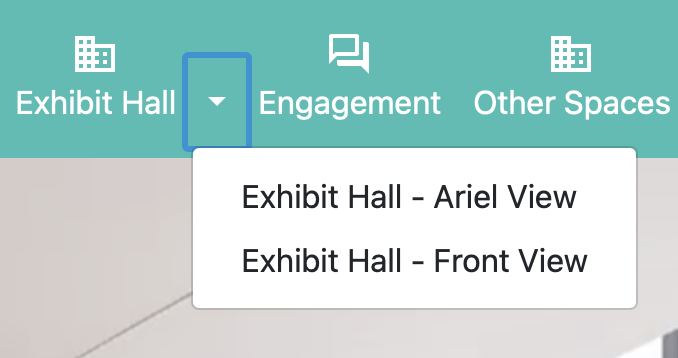
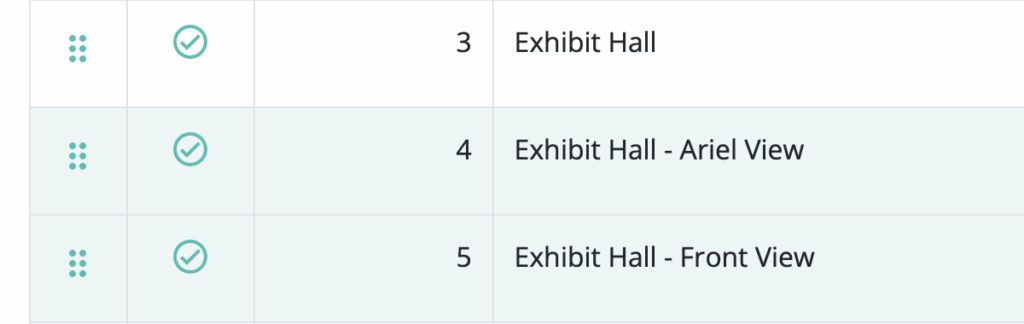
Menu Graphic
- If you selected ‘Icon’ as your Menu Graphic, choose from our library of icons, and select an Icon color. To see the panel of icon options, select the three dots to the right of the icon field title.
- If you selected ‘Image’ as your Menu Graphic, choose from the content asset library. When adding your own custom images for menu items, use files 24px x 24px.
Advanced Options
- If needed, explore advanced options which you can learn more about here.
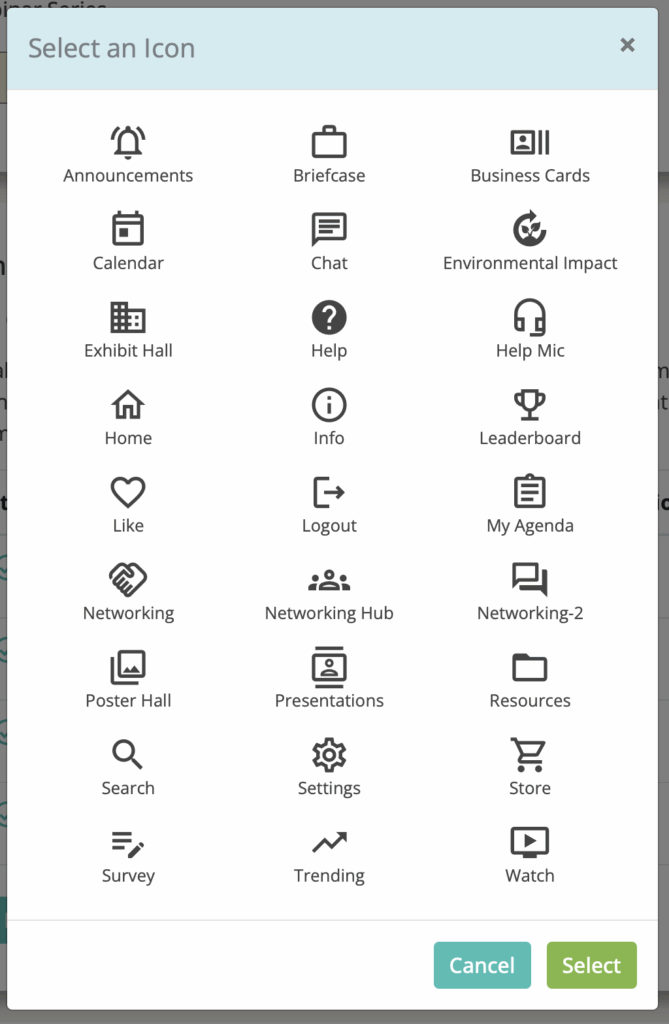
Click 'Create'
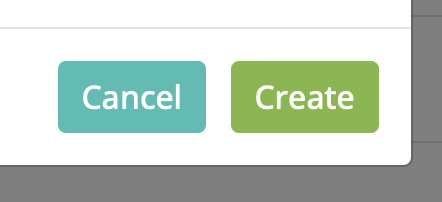
Scroll to the bottom of the Navigation page, and click ‘Save.’ The new main menu item will appear in the event.