1. Select 'Space’ on the event settings panel
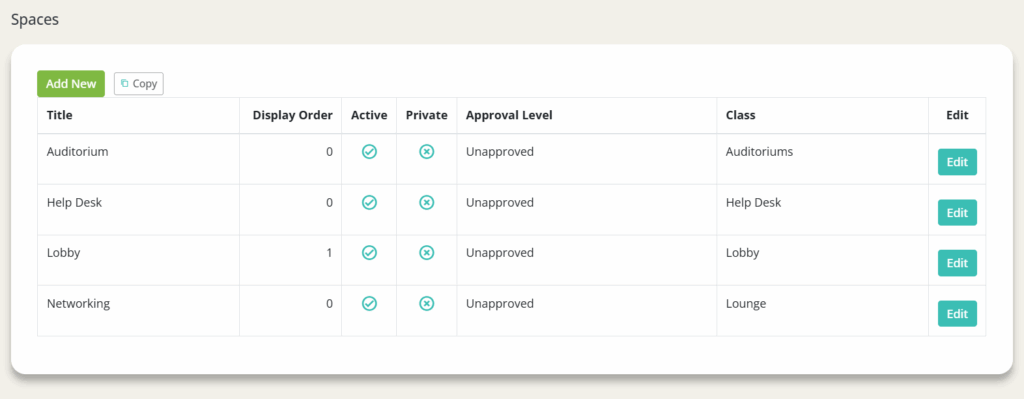
2. Click ‘Add New’ or ‘Copy’ an already existing space
3. Add a Title* for the space
a. This title may potentially be front-facing (keep that in mind when picking a title)
b. Add an image/logo if wanted (not required)
c. Add a thumbnail if wanted (not required)
d. Add a background image if wanted (not required)
-Hint: It is recommended that you do not change the background here, and you do it in the Space Editor instead so you can see how the background looks.
e. Add a description in the Description Editor (not required)
f. Set attributes based on what you’d like
-Hint: It is recommended that you select ‘Space is Active/Published and can be used’ or you will receive an error page
g. Set class (not required)
-Hint: Used for personal categorization, reporting purposes, etc. Not necessary unless if it is a large event.
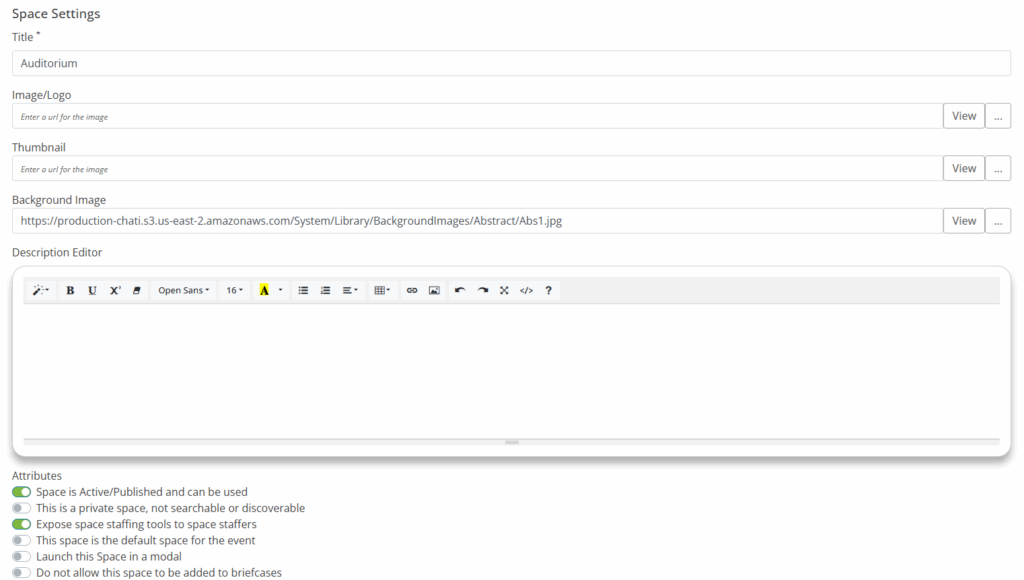
4. Click ‘Save’